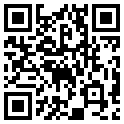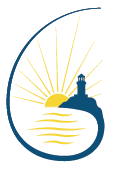If you haven’t started using the parent app yet here are some simple steps to get you going.
- If you are reading this on a computer, open your iPhone camera and point it at the QR Code below. Or if you are currently on your iPhone, tap the QR Code. This will link you directly to the app in the Apple app Store where you can download and open the app (the app is free to use). Alternatively, you can search the App Store or Play Store for “cape byron” and you will see our app.
- When you have the app on your phone you will be asked to login, this will be your Parent Code and Password. These were emailed to you, but if you cant find the email or the password doesn’t work, give the school a call.
- Once you have logged-in (depending the the type of phone) you maybe give the option to enable Face ID or Touch ID, this is useful as it will save you repeatedly entering your password.
- You should now be on the home screen of the app. This has a series of icons that will link you to different areas of interest.
- A good start is to go to Settings (cog in the bottom right) and select Notifications. Make sure that App Notifications are enabled, this will let push notifications instantly reach your phone.